Change the Paper Type in the Print Driver
- Product support for
- AltaLink B8145 / B8155 / B8170 Multifunction Printer
- Article ID
- KB0029097
- Published
- 2020-03-18
Make sure to select the correct paper type before sending the job to the printer. For example, change the Paper Type setting in the print driver from Plain to Lightweight Cardstock.
NOTE: These steps were performed on a computer with a Microsoft Windows 7 operating system. Steps will vary with other operating systems.
Open the file to be printed.
Click on File > Print.
Click on Printing Preferences or Properties to access the Xerox print driver settings.
Click on the Printing Options tab.
Click on the Paper pull-down menu, select Other Type, and then select the correct paper type.
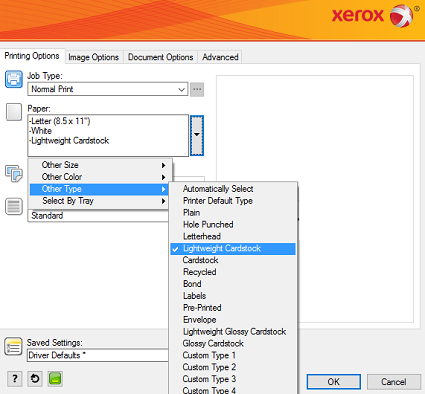
Select any other required printing options.
Click on OK.
Click on OK or Print to send the job to the printer.