Change the System Administrator Password for CentreWare Internet Services (CWIS)
- Product support for
- Xerox B210 Printer
- Article ID
- KB0324796
- Published
- 2019-08-23
This article provides information on how to:
Change the default system administrator password when you first access CentreWare Internet Services after printer installation.
Change the system administrator password assuming the initial default password has already been changed.
NOTE: The password is case sensitive.
To Access CWIS for the First Time and Change the Default System Administrator Password:
For network printers, when you first access Xerox CentreWare Internet Services (CWIS) after printer installation, the system prompts you to change the default system administrator password.
The initial default password is the printer serial number. The printer serial number is located on the data label on the rear cover, and is printed on the Configuration Report.
Note: For printers connected using a USB connection only, you do not need to perform this procedure.
From a computer (on the same network as the printer) open a Web browser.
In the Web browser address field, enter the IP address of the printer and then press Enter or Return. A message appears prompting you to change the Administrator Settings.
To enter the default password, in the Password field, type the printer serial number.
To enter a new password, in the New Password field, type the new password.
Passwords can contain between 4 and 32 characters and the following characters can be used:Letters: a - z, A - Z
Numbers: 0 - 9
Special Characters: @ / . ‘ & + - # * , _ % ( ) !
To verify the password, enter the password again in the Verify Password field.
To save the new password, click Save. The Administrator Account password is updated and access to Xerox CentreWare Internet Services is granted.

Change the System Administrator Password:
To prevent unauthorized changes to printer settings, ensure the Administrator Account password is changed regularly. Be sure to store the password in a secure location.
From a computer (on the same network as the printer) open a Web browser.
In the Web browser address field, enter the IP address of the printer and then press Enter or Return. The CWIS home page will be displayed.
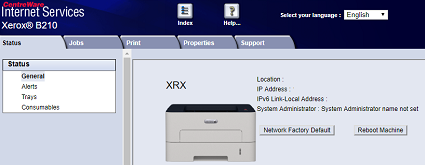
Click on Properties.
Click Maintenance.
Click Administrator Password.
To change the Administrator Account password, enter a new password in the Password field. Passwords can contain between 4 and 32 characters and the following characters can be used:
Letters: a - z, A - Z
Numbers: 0 - 9
Special Characters: @ / . ' & + - # * , _ % ( ) !
To verify the password, enter the password again in the Verify Password field.
To save the new password, select the Select to save a new password check box.
Click Save.