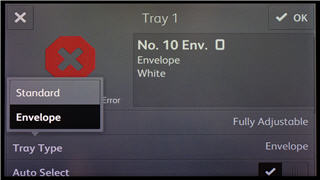Install and Enable the Optional Tray 1 Envelope Tray
- Product support for
- VersaLink B7025/B7030/B7035, VersaLink C7000 Printer, VersaLink C7020/C7025/C7030 Multifunction Printer
- Article ID
- KB0129920
- Published
- 2019-10-07
Open Tray 1.

Remove any paper contained within the tray.
Pull out tray to its furthest extent.
Grab both sides of machine end of tray until tray pops free of machine.

Place tray on flat surface.
Press in tab and lift up on storage compartment cover.

Remove contents of storage compartment.
NOTE: Store the Standard tray in a safe place where it will not be damaged, such as a filing cabinet with sufficient storage space, or the Envelope Tray original box.Carefully insert the Envelope Tray into machine until tray clicks in place.

Press in tab and lift up on envelope tray storage compartment cover.
Deposit contents of previous tray's storage compartment.
Close tray door.
Press the Log In button on the control panel and log in as the administrator.
Note: Depending on when the device was manufactured or software version installed, the default password may be the device serial number or 1111.Touch Device.
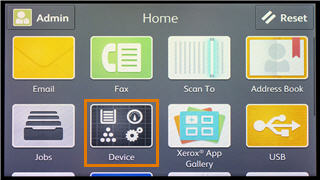
Touch Support.
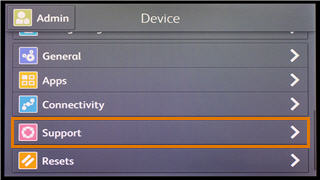
Touch Tray 1 Envelope Option.
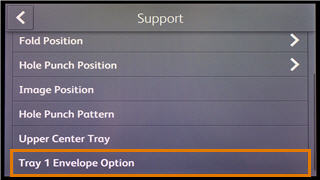
Touch Enable to activate the Tray 1 Envelope option.
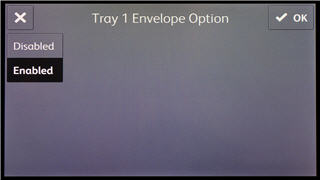
Touch the Back button to return to the Device app.
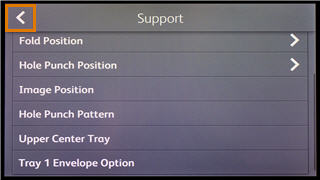
Touch Paper Trays.
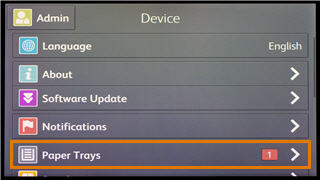
Touch Tray 1.
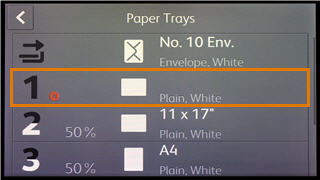
Touch Tray Type.
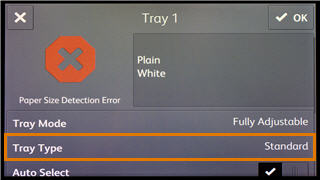
Touch Envelope to enable envelopes.