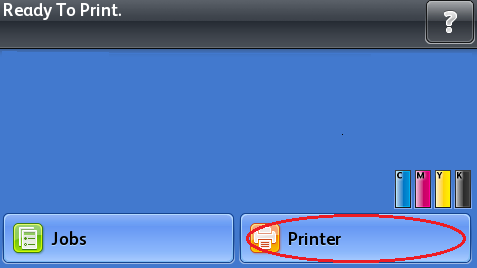Print the Configuration Report
- Product support for
- Phaser 7800
- Article ID
- KB0090936
- Published
- 2016-11-10
NOTE: By default, the Configuration Report prints each time the printer is powered on. To stop the report from automatically printing, disable the Startup Page. See the Related Content for additional information.
The Configuration Report can be printed from the Control Panel of the printer or from the printer's web interface (CentreWare Internet Services (CWIS)).
To print the Configuration Report from the Control Panel:
Select [Printer] on the Touch Screen.
Select the [Information] tab.
Select [Print Reference Materials].

Select [Configuration Report].
Select [Print].
To print the Configuration report from CentreWare Internet Services (CWIS):
NOTE: Users may be required to login as a System Administrator to view or modify settings within CentreWare Internet Services. If prompted, login using the System Administrator username and password. The default username is "admin", and the default password is "1111".
Open CWIS. See the Related Content for additional information.
Click on [Status] at the top of the window.
Click on [Configuration Report].
Click on the [Print Configuration Page] button.
Close the browser window.