Print the Configuration Report
- Product support for
- AltaLink B8045 / B8055 / B8065 / B8075 / B8090 Multifunction Printer
- Article ID
- KB0026993
- Published
- 2018-11-30
NOTE: There is a Video available at the end of this solution.
NOTE: The Configuration Report contains of list of all current settings and installed options on the printer. A configuration report will print at startup by default. To disable the Configuration Report from printing at startup, refer to Disable the Configuration Report From Printing at Startup.
To Print a Configuration Report From the Embedded Web Server:
Select Home.
Select Configuration Report.
Select Print Configuration Page to Print the Configuration Report.
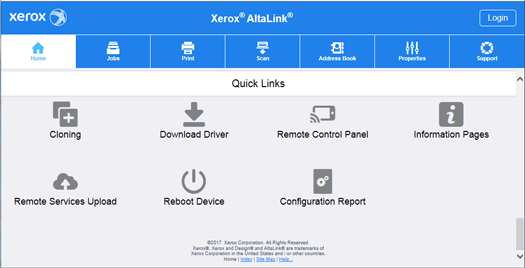
To Print a Configuration Report From the Control Panel:
Press the Home Key.
Select the Device icon.
Select Information Pages.
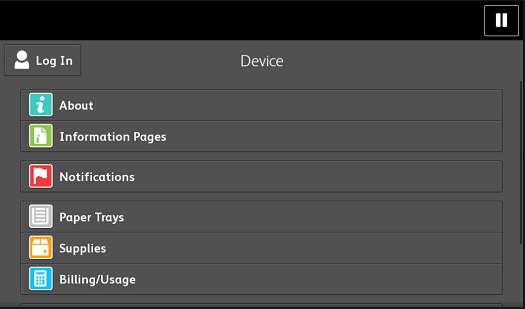
Select Configuration Report.
Select Print to Print the Configuration Report.
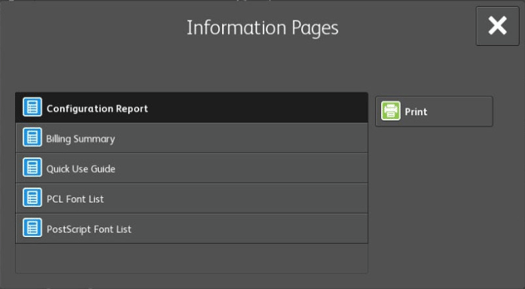
Download the Configuration Report from the Embedded Web Server:
NOTE: This feature is only available with software version 101.xxx.xxx.xxxxx or higher. To find the software version installed, refer to How To Determine the Software (Firmware) Version Installed on the Device.
For Software Version 101.xxx.xxx.xxxxx:
From the Embedded Web Server, you can download and save a copy of the Configuration Report to your computer hard drive. Use Configuration Reports from multiple devices to compare software versions, configurations, and compliance information.
To download a copy of the Configuration Report from the Embedded Web Server:
At your computer, open a Web browser. In the address field, type the IP address of the printer, then press Enter or Return.
To download the Configuration Report, scroll to the bottom of the page. In the Quick Links section, click Download Configuration Report.
Note: If the Download Configuration Report feature does not appear, log in as a system administrator.
The document is saved automatically as an XML file in the default download location on your computer hard drive. To open the Configuration Report, use an XML viewer.
Video: