Access CentreWare Internet Services (CWIS)
- Product support for
- WorkCentre 5945/5955
- Article ID
- KB0139777
- Published
- 2017-03-01
You can access the administration and configuration settings from the Tools tab on the Control Panel or from the Properties tab in CentreWare Internet Services (CWIS). The Control Panel consists of a Touch Screen and buttons you press to control the functions available on the printer. CentreWare Internet Services is the administration and configuration software installed on the embedded Web Server in the printer. It allows you to configure and administer the printer from a Web browser. See the Related Content for additional information about System Administrator mode from the Control Panel.
The administrator password is required when accessing locked settings in CentreWare Internet Services. Most printer models have a default configuration that restricts access to some settings. Access is restricted for settings on the Properties tab in CentreWare Internet Services.
Login to the System Administrator Mode Using CentreWare Internet Services (CWIS):
Prerequisites:
Print a Configuration Report and locate the IP Address. See the Related Content for additional information.
Make sure TCP/IP and HTTP are enabled. These must be enabled from the Control Panel before CWIS can be accessed. See the Related Content for additional information.
Open a Web browser window.
Enter the printer IP Address in the Address field then press the Enter or Return key. The CentreWare Internet Services window will be displayed.

If prompted to login, type entries in the User ID and Password fields.
NOTE: If not prompted to login, but you want to login, click on Login in the upper, right corner of the page.
Type:
adminin the User ID field.Enter the administrator password in the Password field.
NOTE: The default password is 1111.Click Login.
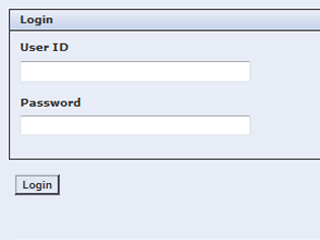
Logout of System Administrator Mode Using CentreWare Internet Services (CWIS):
Click on Logout in the upper, right corner of the page.

Click the Logout button when the Logout window displays.
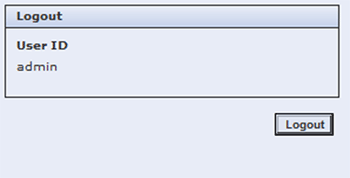
Related Content
Login or Logout of the System Administrator Mode From the Control Panel
Configure a Static IP Address, Subnet Mask and Gateway Address