Manually Configure or Modify a Static (Permanent) IP Address on the Printer
- Product support for
- Phaser 7800
- Article ID
- KB0090938
- Published
- 2016-11-10
Internet Protocol (IP) is a protocol within the Internet Protocol Suite that manages the transmission of messages from computer to computer.
Configuring TCP/IP Settings at the Control Panel
Configuring the IPv4 Network Address Manually:
Select [Printer] on the Touch Screen.
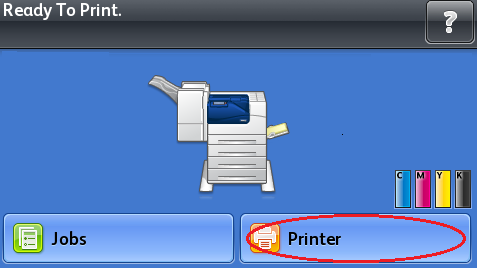
Select the [Tools] tab, and then select [Setup].
Select [Network & USB].
Select [Ethernet].
Select [TCP/IP (v4)].
Select [On:Static IP].
Select [IP Address], enter the address using the keypad, and then select [OK].
Select [Network Mask], enter the network mask using the keypad, and then select [OK].
Select [Gateway Address], enter the address using the keypad and then select [OK].
Configuring the IPv6 Network Address Manually:
Select [Printer] on the Touch Screen.
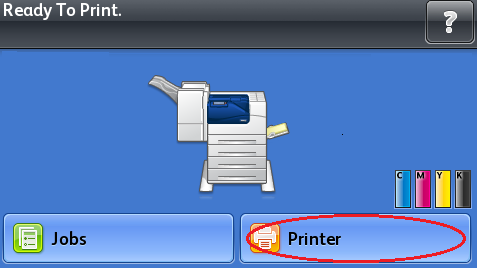
Select the [Tools] tab, and then select [Setup].
Select [Network & USB].
Select [Ethernet].
Select [TCP/IP (v6)].
Select [Manual].
Select the [Enable Manual IPv6] check box.
If necessary, select [Prefix Length], enter a new length in the field provided using the keypad, and then select the [OK] button.
Enter the address using the keypad, and then select [OK].