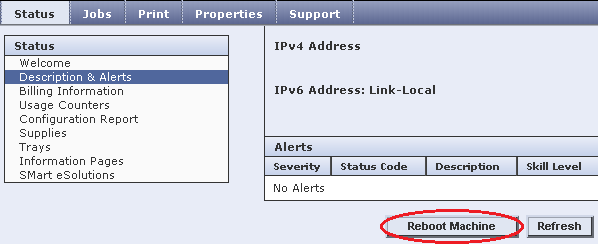Enable or Disable the Network Time Protocol (NTP) Using CentreWare Internet Services (CWIS)
- Product support for
- Phaser 6700
- Article ID
- KB0091275
- Published
- 2016-11-21
If NTP is enabled, the date and time on the printer can be set using a network time server. The printer will check the server when powered on, every subsequent 24 hours, and any time the NTP parameters are modified. If the printer is configured to use DHCP, or the GMT offset is provided by the DHCP server, then the data entered here will be overwritten by the corresponding DHCP retrieved items.
NOTE: Users may be required to login as a System Administrator to view or modify settings within CentreWare Internet Services. If prompted, login using the System Administrator username and password. The default username is "admin", and the default password is "1111".
Open CWIS. See the Related Content section for additional information.
Click on [Properties] at the top of the window.
Click on [Connectivity] to expand the list of options.
Click on [Protocols] to expand the list.
Click on [NTP].
Click on the [NTP Enabled] check box to insert a check mark to enable the protocol. Remove the check mark to disable the protocol.
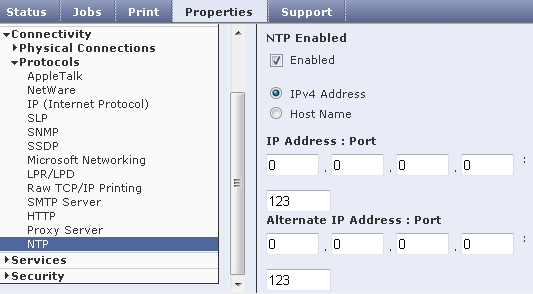
If the protocol was disabled, skip to step 8. If the protocol was enabled:
Select the [IPv4 Address] or [Host Name] radio button.
Enter the IP address or host name of the network time server and the port number used by the server. The default port number is 123 and does not usually need to be modified.
Click on the [Apply] button. A "Properties have been successfully modified" window will be displayed.
Click on the [OK] button to close the window.
Reboot the printer:
Click on [Status] at the top of the window.
Click on [Description & Alerts].
Click on the [Reboot Machine] button, and then click on the [OK] button. The printer will be unavailable over the network for several minutes while restarting.