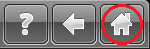Modify the Date and Time Settings
- Product support for
- Phaser 6700
- Article ID
- KB0091276
- Published
- 2016-11-21
Select [Printer] on the Touch Screen.
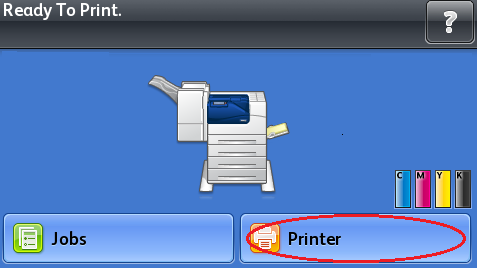
Select the [Tools] tab.
Select [Setup].

Select [General Settings].

Select [Date and Time].
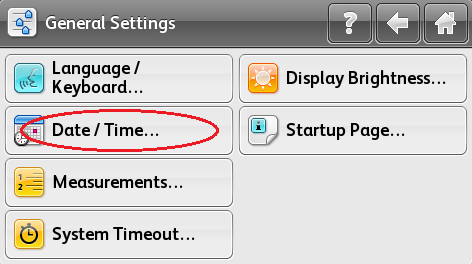
Select [Time Zone], and then select required geographic region.
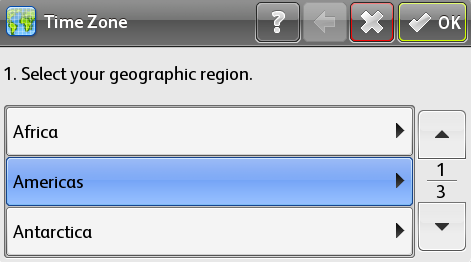
Select the required time zone, and then select the [OK] button.

Select [Date], select the required Date Format from the following options, and then select the [OK] button.
[MM / DD / YYYY]
[DD / MM / YYYY]
[YYYY / MM / DD]
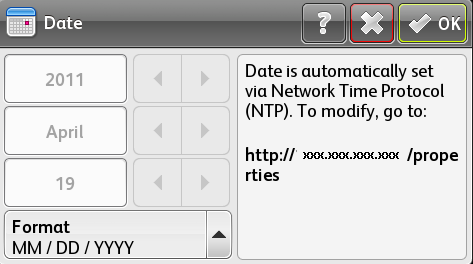
Select [Time], then select [Display 24-hour Clock (if necessary), and then select the [OK] button.
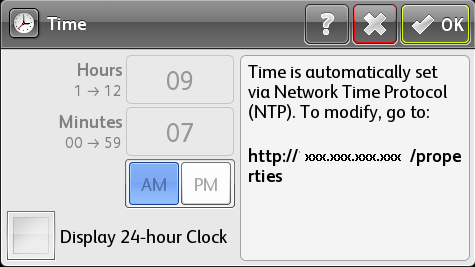
Select the [Home] button.