Login or Logout of the System Administrator Mode From the Control Panel
- Product support for
- WorkCentre 5945/5955
- Article ID
- KB0139778
- Published
- 2017-03-13
NOTE: A video is available at the end of this solution.
You can access the administration and configuration settings from the Tools tab on the Control Panel or from the Properties tab in CentreWare Internet Services (CWIS).
The Control Panel consists of a Touch Screen and buttons you press to control the functions available on the printer.
CWIS is the administration and configuration software installed on the embedded Web Server in the printer. It allows you to configure and administer the printer from a Web browser. See the Related Content for additional information.
The administrator password is required when accessing locked settings in CWIS or at the Control Panel. Most printer models have a default configuration that restricts access to some settings. Access is restricted for settings on the Properties tab in CWIS and settings on the Tools tab on the Control Panel Touch Screen.
Login to the System Administrator Mode From the Control Panel:
Press the Machine Status button on the Control Panel.
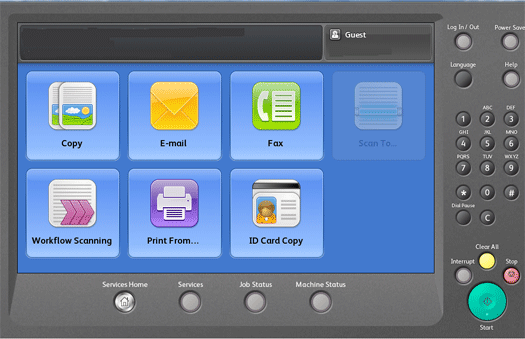
Select the Tools tab on the Touch Screen.
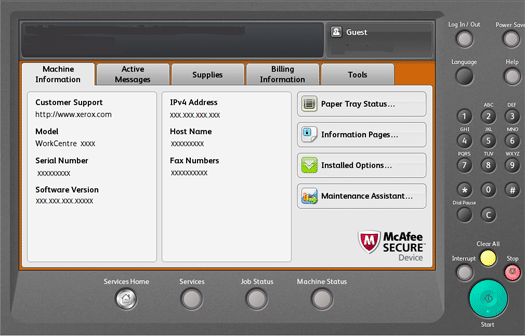
Press the LogIn / Out button on the Control Panel.
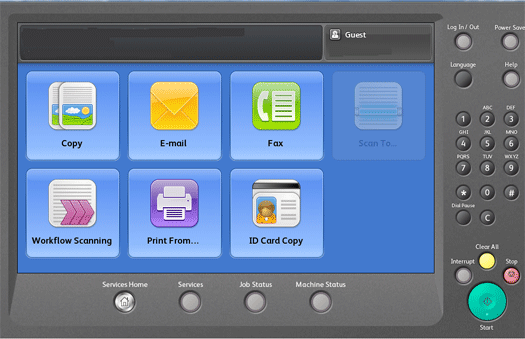
Enter admin then select Next using the keyboard displayed on the Touch Screen.

Enter the password then select Done using the keyboard displayed on the Touch Screen.
NOTE: The default password is 1111. If the administrator password is lost or forgotten, contact Support to reset the password.
Logout of the System Administrator Mode From the Control Panel:
Select Admin in the upper, right corner of the Touch Screen. A pop-up menu will be displayed.
Select Logout from the pop-up menu.
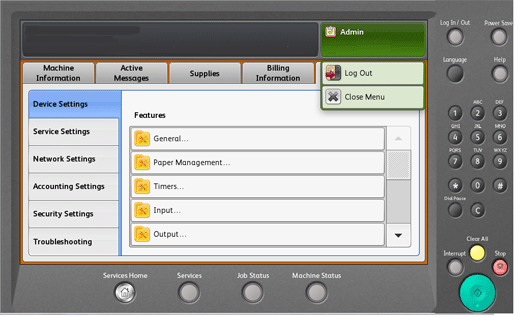
Video: